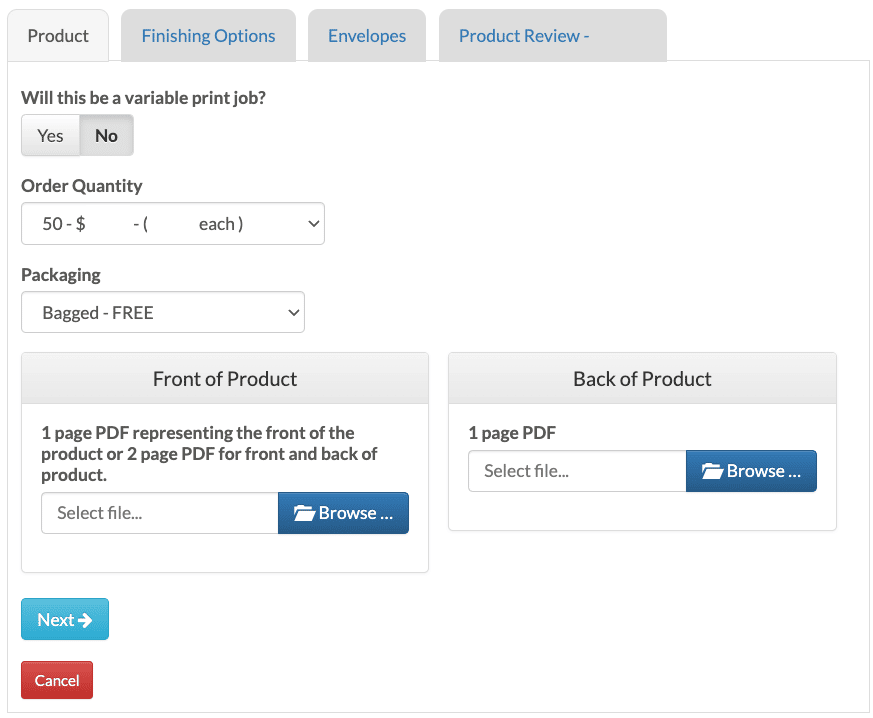Placing an Order with PrintsWell Fulfillment
1. Placing Your First Order
Once you are logged in, click this button to begin an order. This button is located in the upper part of the screen under the Orders Not Submitted tab of your account.

*The order number in the upper right hand corner of the screen is the PrintsWell order number. Please use this as your reference number with PrintsWell.
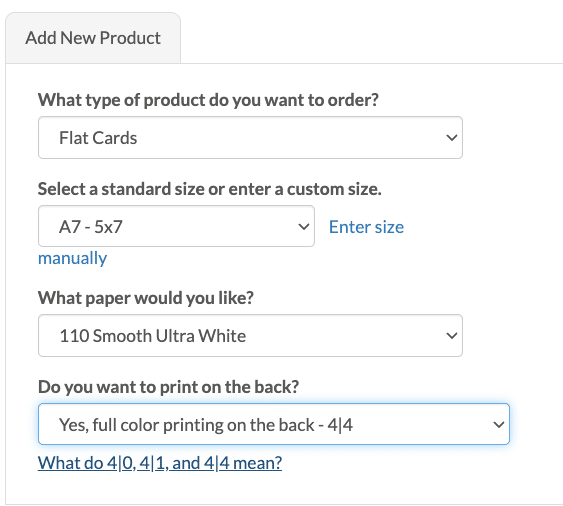
2. Begin adding your first item.
Begin adding your item by selecting the specifications in the dropdown options for your product.
Need a size not offered in the size dropdown? Select “Enter size manually” next to the dropdown. For custom folded cards, be sure to enter in the flat dimensions of the card.
Once the product code and description appears on the right hand side of the page, select your quantity and click “Select this product”:
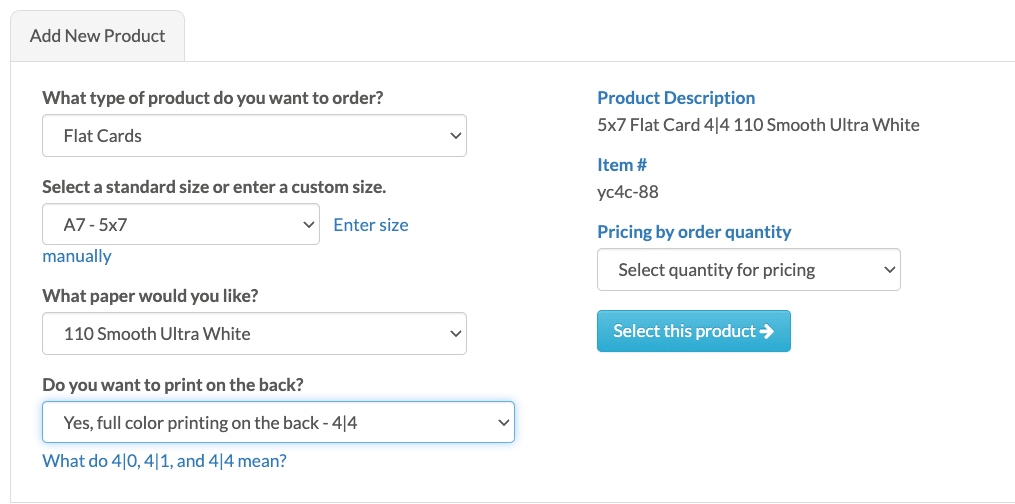
3. Product Tab
Under the Product Tab, you can specify if this item will be a variable print job, edit the quantity, select the packaging for your product, and most importantly, upload your files! When all applicable fields have been filled out, click next to visit the next tab.
For more information on variable printing or packaging options, check out our other guides in the Learn More section!
4. Finishing Options Tab
The Finishing Options Tab allows you to add a die cut shape, drilled holes, or angled corners if these options are available for the size or paper type you are ordering.
We have a guide on this too! Checkout the Finishing Options Guide to learn the ins and outs of the finishing work PrintsWell can add to your product.
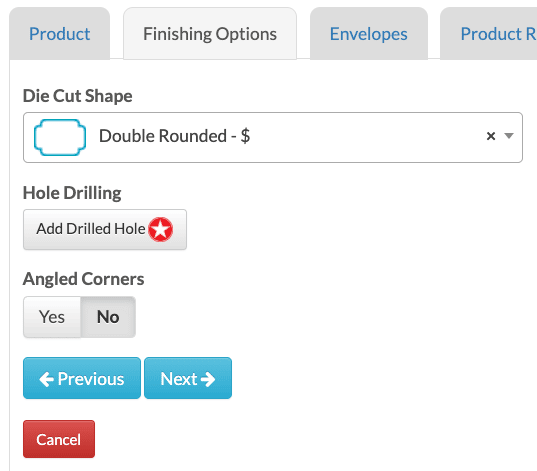
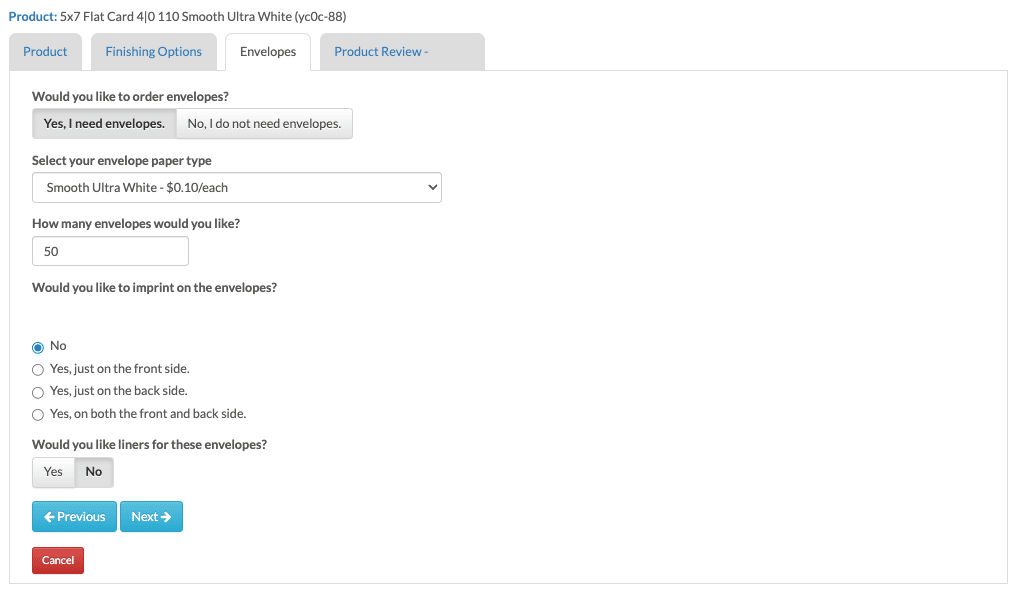
5. Envelope Tab
If we have envelopes available for the product you’re ordering, this tab will be your next step. Select the paper type for the envelope, the quantity, the envelope printing and liner you would like here.
File upload sections will appear if you choose to imprint your envelopes with us. If you are using a multi-page PDF to print guest addresses, be sure to check the Variable box under the envelope icon.
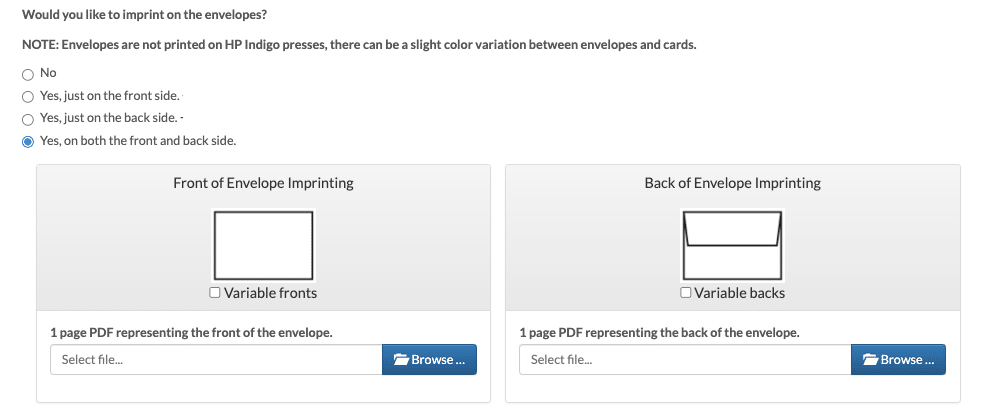
You can request liners at the bottom of the envelope tab. Select your paper type to upload the liner file. If you would like us to line your envelopes instead of shipping these as separate items, be sure to check “Yes” when prompted.
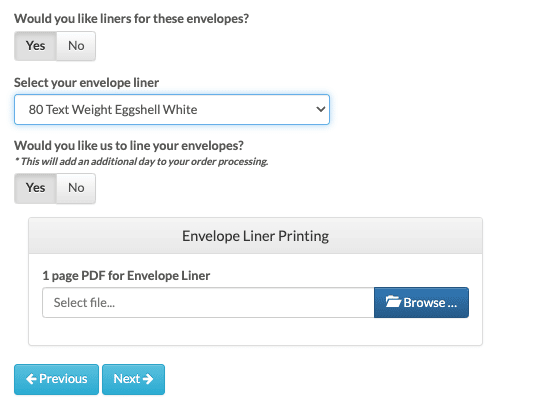
6. Product Review Tab
The Product Review Tab is the last step before adding your product to the order. This tab provides a summary of all the details for each product.
Be sure to review all of the details of your items to ensure everything is correct as your order may be printed minutes after submission. When you’re finished, press the “Add to Cart” button.
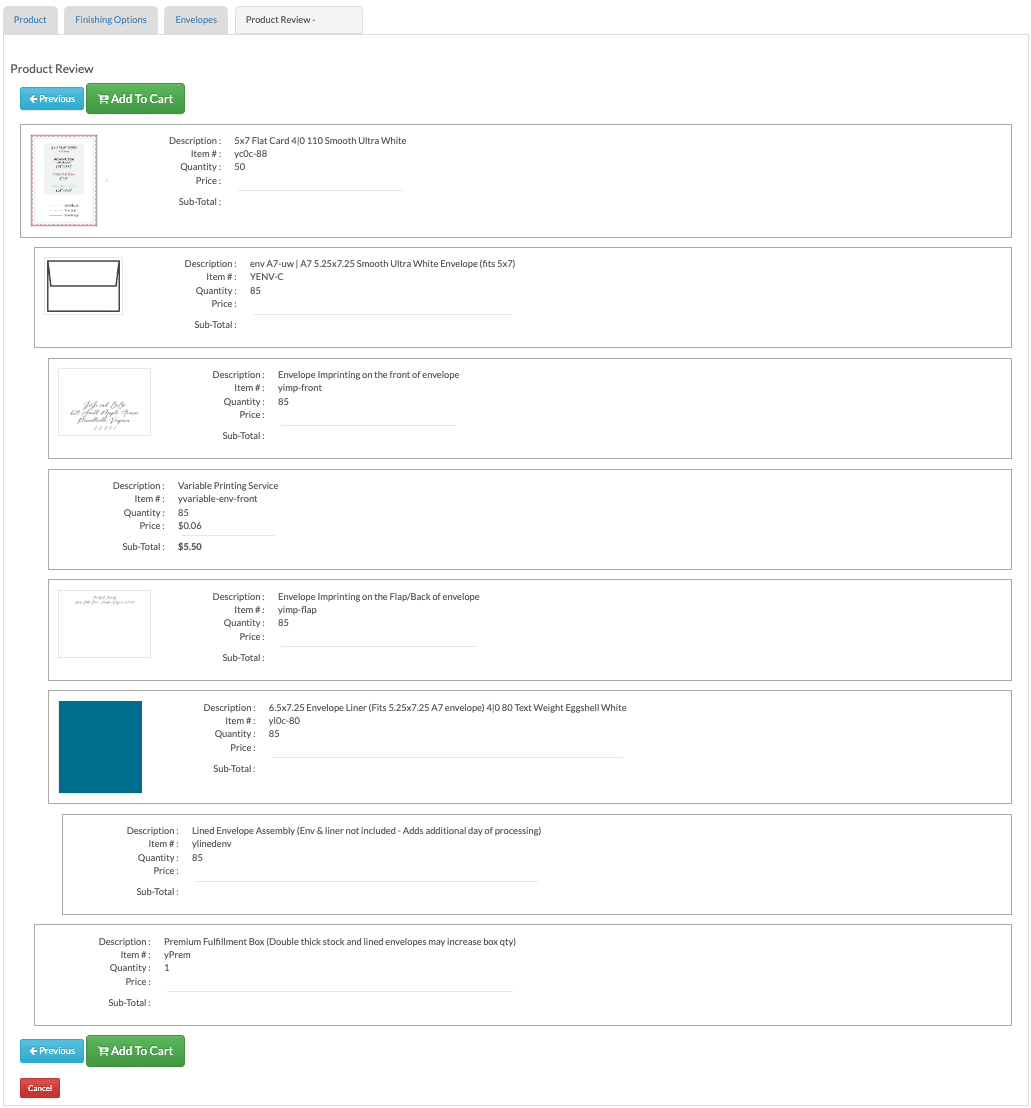
7. Order Submission
Add items to order and review them on the Order Submission page. In the Order Summary section, enter a one-time shipping address, update the shipping method, enter the customer name or order number (for your reference only), and add an invoice memo. Memos should not relate to printing as most items are printed before they can be read by a team member.
When submitting your first order (hooray!), you will need to enter in the payment information we will keep on file to bill your orders. Click the Add Credit Card button to be taken to a secure link. After adding the payment option, the Submit Order options will appear. Payment is due when your order ships, but payments are batch-processed once a week, typically on Friday mornings.
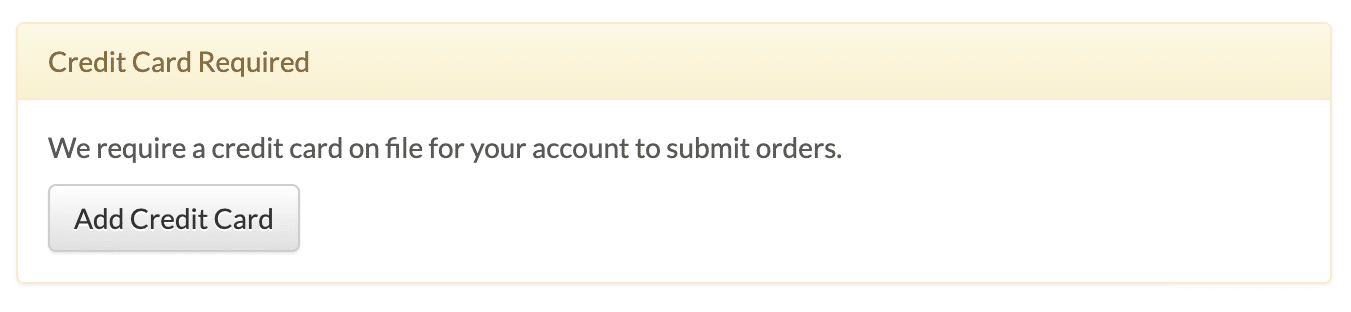
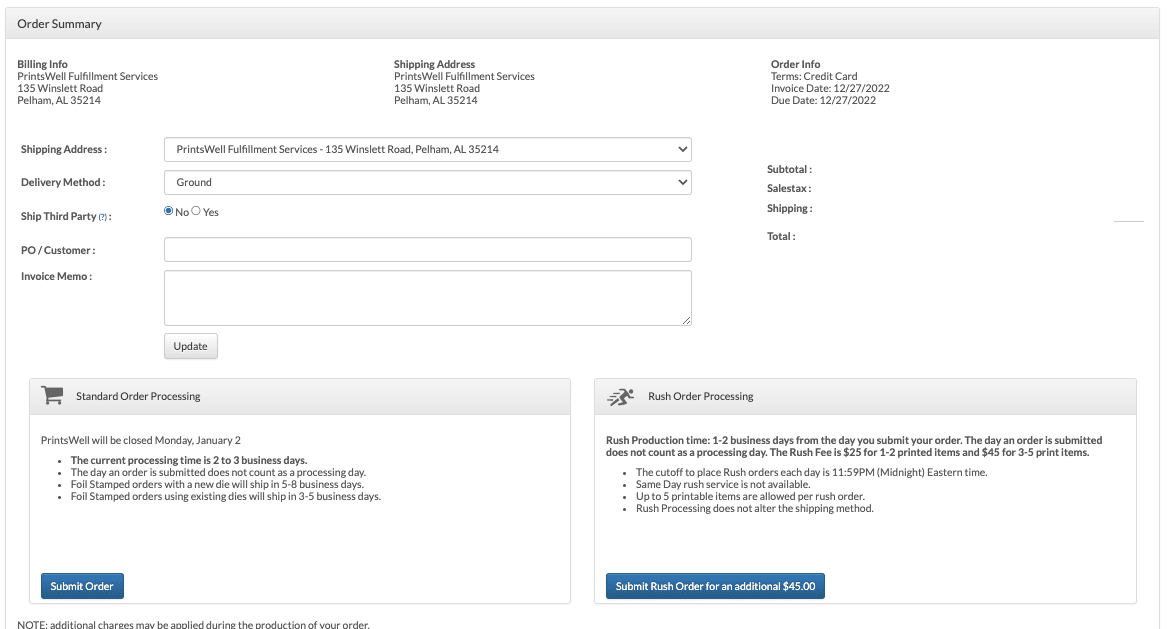
Last Step! Submit orders with the buttons at the bottom of the page. Choose standard processing on the left or rush production (if available) on the right. Production times are listed above each button. To delete an order without submitting, click “Delete Order” at the bottom of the page.
Once submitted, orders will appear in the “Order History”tab. A Cancel button will appear for 20 minutes, and if canceled, the order moves to the “Orders Not Submitted” tab for editing under a new order number. After the Cancel button disappears, consider the order status as printed.
All Submitted Orders are Final
Please consider all print items final once submitted.
- Changes to an order can be made by contacting the Fulfillment department via phone or email at 205-588-4171 or fulfillment
@printswell.com. - All standard orders are processed to ship in 2-3 business days and Rush orders are processed to ship in 1-2 business days.
- There is a $5 edit fee to make changes to your order once submitted. Making changes also resets the shipping date of your order.
- Please let us know if you need any help in regards to this information and thank you for your interest in PrintsWell Fulfillment!