To access your account, you’ll need to visit our ordering website: www.orders.printswell.com and login with the login credentials from your Account Completion Email. Once you’re logged in, there are four main areas for your account at the top of the page. These are Orders, Account Statement, Account, and Logout.
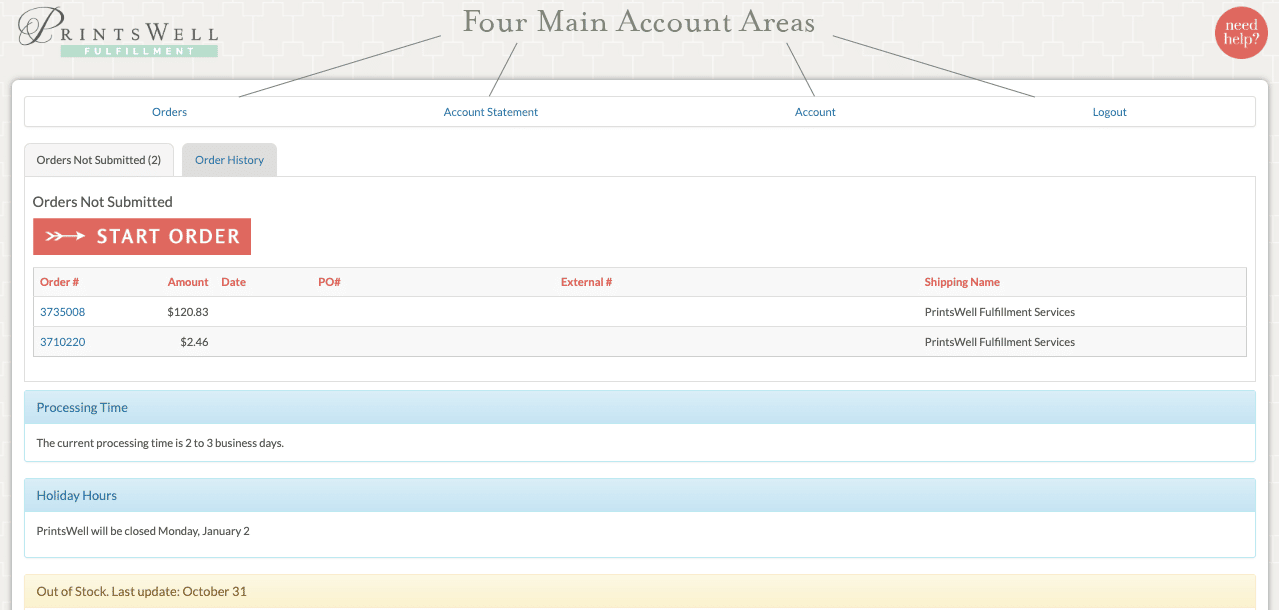
ORDERS
We have a separate document for an in depth look for placing an order, but we’ll touch briefly on it here. Under the Orders section of your account, you have two tabs to help navigate this area: Orders Not Submitted for orders not yet placed and Order History for orders that are currently processing in our facility or have shipped.

The first tab, Orders Not Submitted, reflects how many orders you have in your pending queue. You can work on multiple orders independently. Your items are added to separate shopping carts and saved in this area until you delete the order or submit it for printing.
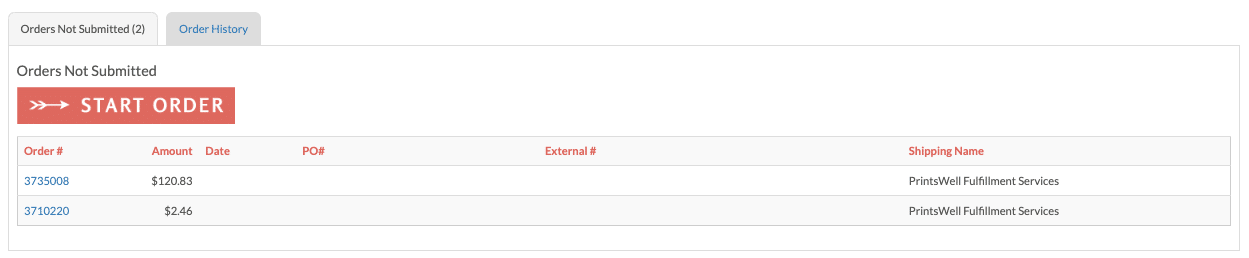
The next tab, Order History, is where you can view any order that has been submitted. You can use the search bar here to search for an order using any of the field titles listed (PO Number, Order Number, Date, etc.) to quickly find a specific order. The status of the order will also be posted: Shipped or Processing.
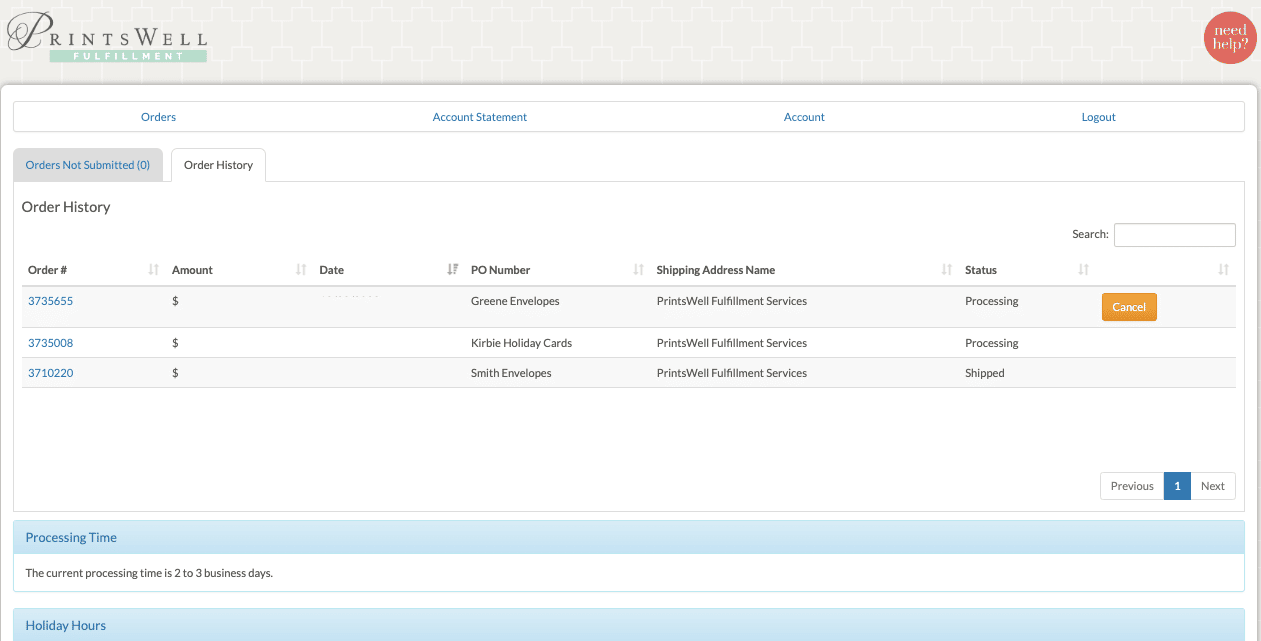
CANCELING AN ORDER
When an order is placed, there is a 20 minute window after submission where a yellow Cancel button is available on the order within this section. If you press Cancel, the order moves back to the Orders Not Submitted Tab in your account under a new order number so that edits can be made. Once that button disappears, please consider your order printed.

You can click the PrintsWell order number listed in blue to view the specifics of any order. For an order that has shipped, the tracking number will be listed in the upper right hand corner. When the order is processed for shipping, a shipping notification via email will be sent to the email address on your account.
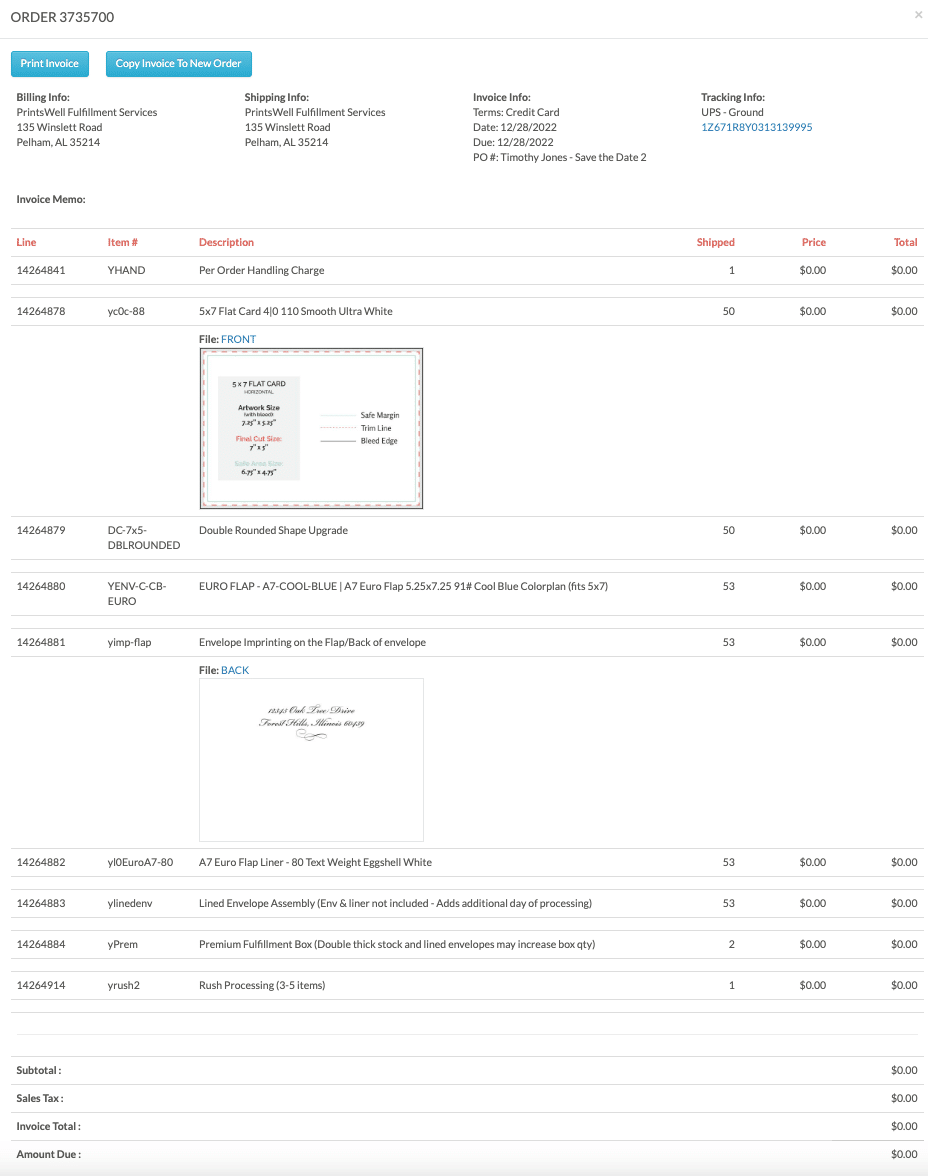
The next main area is your Account Statement. All invoices that will be charged to the payment method on file in the next billing cycle will appear here. You can search these invoices the same way you can search for a specific invoice in the Order History section. Paid invoices will not appear in this area.
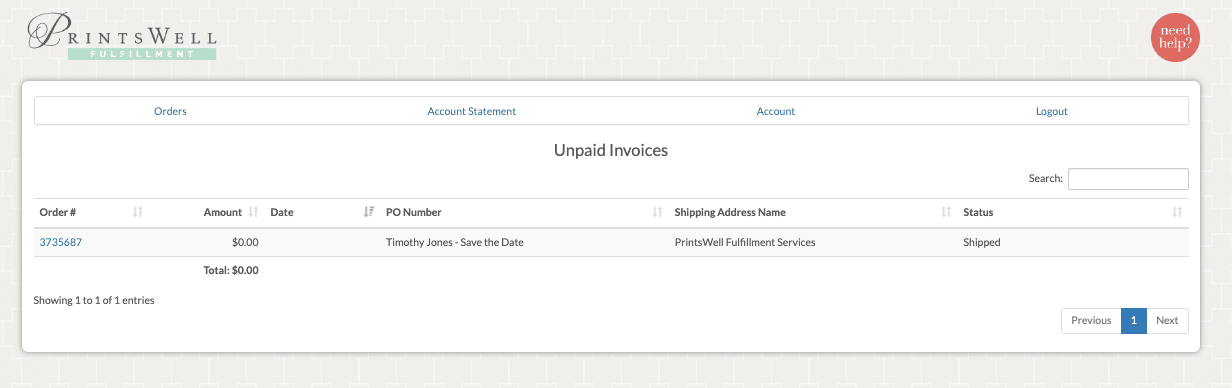
ACCOUNT
You can update your login password, update the payment information for your account, change the default shipping address, and add new addresses for shipping.
- Update Your Payment Information:
Click the button to update the credit card we have on file for monthly billing. When you click this, you will be redirected to a secure link where you can enter in the new information. - Shippping Address:
You can add multiple shipping addresses to the dropdown for the shipping address on the ordering page in the Shipping Address Section. You would not enter in a one time drop shipping address here. Those can be entered on a per order basis when placing the order. If you would like to change the default address that appears in your address dropdown, you can select a different address using the dropdown and press “Update Account”. - Update Password:
In this area, you can update the password for your login credentials.

This is a button in and of itself. Use this to logout of your account!

You can see the Need Help? button shown in the upper right hand corner of the website no matter where you are on orders.printswell.com. If you need file setup tips, file templates to help with setup, policies or more, simply click that button to access our library of resources!
Our team is also happy to help. Shoot us an email to fulfillment@printswell.com or give us a call at 205.588.4171
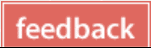
Want to tell us how we can improve or what has been the most helpful on your outsourcing journey? Click the Feedback tab on the right hand side of the page. We monitor these comments closely and want to make this process as easy as possible!
